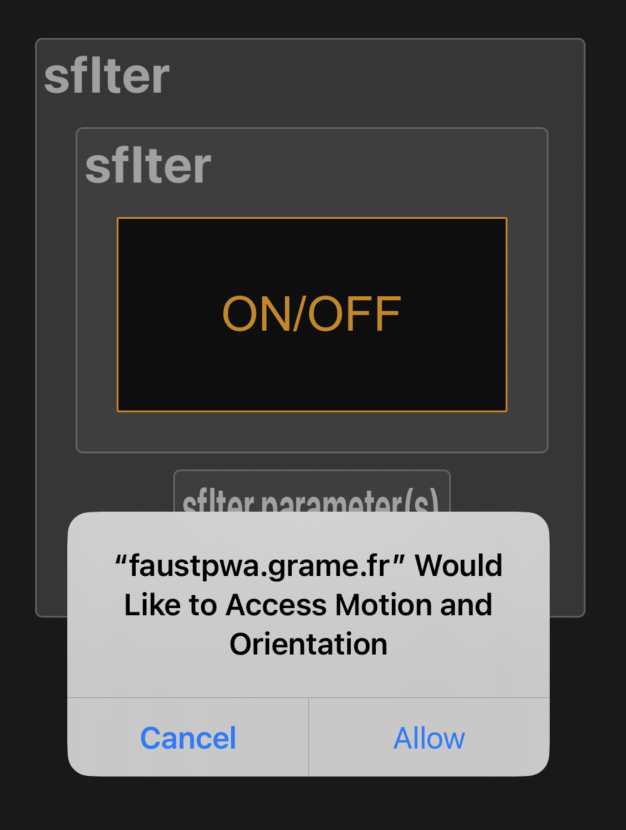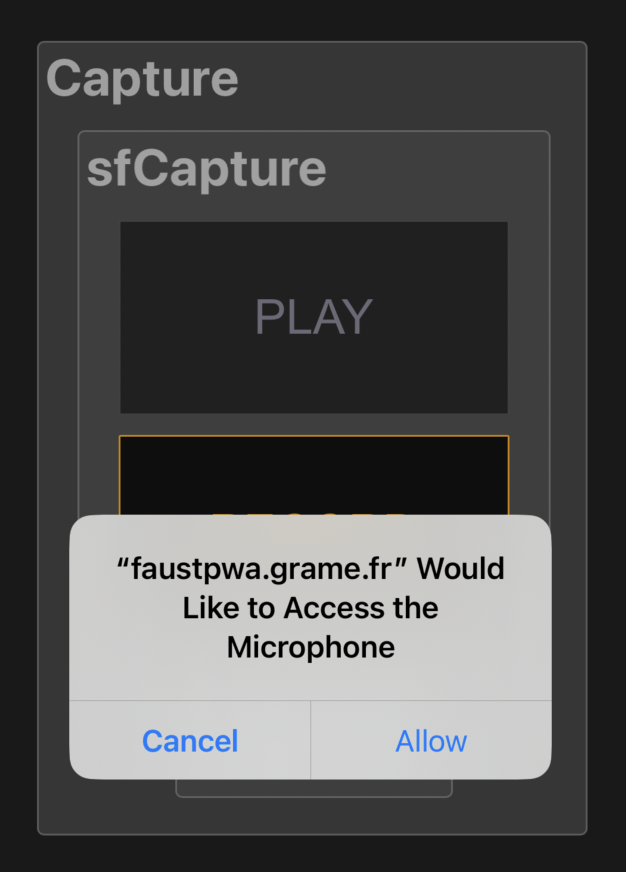Faust Progressive Web Applications
A Progressive Web Application (PWA) is a type of web application that uses modern web capabilities to deliver an app-like experience to users. Faust DSP programs can be compiled and exported as PWA.
Installation and update
To install a PWA, flash the QR Code (or click on the picture).
Using the application as a standard Web page
You will be able to directly test the application running in the Web browser, and use it until the page is closed.
Installing the application
But to keep the application after the Internet connection has been closed, you will have to explicitly install it, so that the application can then be used alone, without any Internet connection. To do that click the Install or Add to Home Screen prompt, and follow the instructions. The PWA will then appear on your device's home screen like a native app. PWAs are cross-platform and work on most devices with modern web browsers like Chrome.
Installing a new version of the application
When a new application version is available, you must first uninstall the current version before installing the new one. Additionally, you may need to clear the browser cache (e.g., by using the "Clear browsing data" option in Chrome or its equivalent in Firefox or Safari) before proceeding with the installation.
Please note that if the browser cache is cleared, all previously installed applications will need to be restarted once to reload the necessary data.
Screen/power saving
To ensure the applications run smoothly, the smartphone screen should remain active. If the screen turns off automatically, the browser may pause the application and stop audio, sensors, or MIDI. This is due to power-saving features on mobile devices. We recommend increasing the screen timeout duration in your system settings for the duration of the performance. This ensures uninterrupted use and proper real-time performance.
Programs using sound files
Some programs are using sound files that have to be downloadded and copied locally the first time the program is used. Beware: this make take several seconds.
Permission request on iOS
On iOS the user has to explicitely allow permissions when the program needs to access the audio input with the microphone and/or use the accelerometers and gyroscope sensors:
- an Access motion and orientation permission dialog will be displayed the first time the application is loaded and during the first interaction with the screen, like clicking the "ON/OFF" button. See the following example:
Just click "Allow" so that the instrument can be controlled with gestures.
- if the program is also using the microphone, the Would like to access the Microphone permission dialog will also be displayed the first time the application is loaded and during the first interaction with the screen, like clicking the "ON/OFF" button. See the following example:
Just click "Allow" so that the instrument can record audio input.